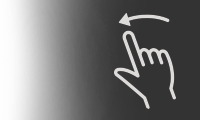Command Central
If you’re not using the touchscreen to make calls or to select system preferences or anything else, there’s the HMI Commander.
Located near the centre console, the main functions are broken up into five sections/buttons. North of the dial are three of the five functions. On the left, there’s music, in the middle is the home button and on the right there’s the navigation. This trifecta doesn’t change. Furthermore, the middle button is raised so you know exactly which button you’re hitting each time.
There’s the “back” arrow button on the lower left and the “start” or favourites button on the lower right. Beside that, there’s the audio on/off dial that also controls the volume. Within moments, I got used to this configuration and I didn’t even need to look down. That’s the whole point, and Mazda did a great job at it.
Giving You the Head’s Up
If the model of Mazda3 you’re driving is equipped with it, there’s a Head’s Up display. This clear screen will automatically pop up when the vehicle is turned on and fold down when the vehicle is turned off.
It displays information such as vehicle speed and will even give you turn-by-turn navigation commands. Furthermore, it’ll show you active safety features like the Lane Departure Warning System and the settled vehicle speed for automatic cruise control.
Favourite Favourites
As mentioned, there is a button with a star on it to the right of the HMI Commander. That’s your favourites button. The best part about it is that it’s not just a one-trick pony.
It can store various types of media like phone numbers, radio stations (from am/fm and satellite radio), destinations, and more.
Putting it to Work
On paper the HMI system is very attractive. There’s a 7” screen that you can easily look at. There’s a head’s up display telling you pertinent information. There’s even a nav system that allows you to program multiple waypoints along the route to your desired destination. Let’s put it to work.
The first time I drove the 2014 Mazda3, it was a pre-production prototype and the HMI was not enabled. The second time around, I could play around with it.
I quite like the buttons that surround the Commander dial. They are very easy to get used to and leave little guesswork. Working the navigation can be done via the dial or the touchscreen, giving you the best of both worlds.
Familiarizing myself with the system took some time, as I would have expected. If I wanted to change the angle of the head’s up display, I would have to go through the settings menu and play around. Like any new toy, there’s an adjustment period.
I can’t claim the title of “HMI Expert,” however, even in the short amount of time I played with Mazda’s system I found that its ease of use was what I’d hope it would be. You don’t need a ton of time to feel like you have a good footing with it.
A job well done to Mazda for both a new hatchback that has curb appeal and a tech system that does its best to help the driver, not confuse them.
If you’re not using the touchscreen to make calls or to select system preferences or anything else, there’s the HMI Commander.
Located near the centre console, the main functions are broken up into five sections/buttons. North of the dial are three of the five functions. On the left, there’s music, in the middle is the home button and on the right there’s the navigation. This trifecta doesn’t change. Furthermore, the middle button is raised so you know exactly which button you’re hitting each time.
There’s the “back” arrow button on the lower left and the “start” or favourites button on the lower right. Beside that, there’s the audio on/off dial that also controls the volume. Within moments, I got used to this configuration and I didn’t even need to look down. That’s the whole point, and Mazda did a great job at it.
 |
| Photo: Alexandra Straub |
Giving You the Head’s Up
If the model of Mazda3 you’re driving is equipped with it, there’s a Head’s Up display. This clear screen will automatically pop up when the vehicle is turned on and fold down when the vehicle is turned off.
It displays information such as vehicle speed and will even give you turn-by-turn navigation commands. Furthermore, it’ll show you active safety features like the Lane Departure Warning System and the settled vehicle speed for automatic cruise control.
Favourite Favourites
As mentioned, there is a button with a star on it to the right of the HMI Commander. That’s your favourites button. The best part about it is that it’s not just a one-trick pony.
It can store various types of media like phone numbers, radio stations (from am/fm and satellite radio), destinations, and more.
Putting it to Work
On paper the HMI system is very attractive. There’s a 7” screen that you can easily look at. There’s a head’s up display telling you pertinent information. There’s even a nav system that allows you to program multiple waypoints along the route to your desired destination. Let’s put it to work.
The first time I drove the 2014 Mazda3, it was a pre-production prototype and the HMI was not enabled. The second time around, I could play around with it.
I quite like the buttons that surround the Commander dial. They are very easy to get used to and leave little guesswork. Working the navigation can be done via the dial or the touchscreen, giving you the best of both worlds.
Familiarizing myself with the system took some time, as I would have expected. If I wanted to change the angle of the head’s up display, I would have to go through the settings menu and play around. Like any new toy, there’s an adjustment period.
I can’t claim the title of “HMI Expert,” however, even in the short amount of time I played with Mazda’s system I found that its ease of use was what I’d hope it would be. You don’t need a ton of time to feel like you have a good footing with it.
A job well done to Mazda for both a new hatchback that has curb appeal and a tech system that does its best to help the driver, not confuse them.
 |
| Pthoto: Alexandra Straub |




Article Gallery